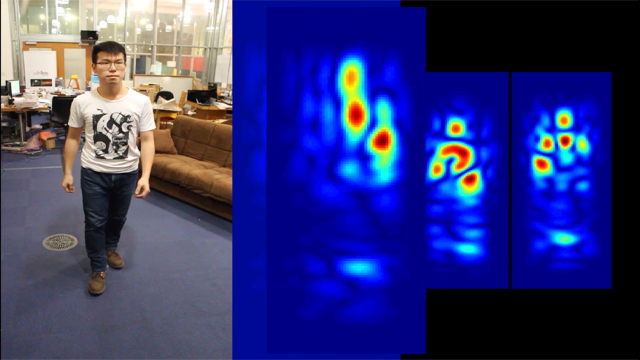Ph: (07) 8686516
Office Hrs: 7am to 6pm, Monday-Friday, NZ Std Time
After Hours Support by Arrangement
Blog
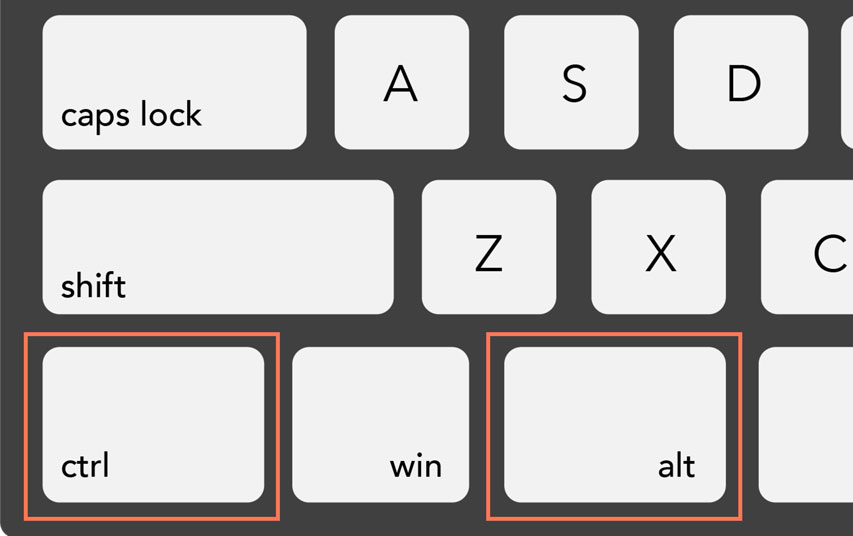
Keyboard Shortcuts
Keyboard Shortcuts
One of our customers asked for some productivity tips to help staff with using their computers, so after discussing what could have a quick return on investment for them - I suggested that staff learn some good old fashioned keyboard shortcuts.
In these days of touchscreens, touchpads and mice, an often overlooked tool that sits right in front of most people every day is the humble keyboard! Since time is in short supply for most of us, here's a couple of essential keyboard shortcuts that can easily improve your productivity and allow you to work faster. Below are some important PC and Mac shortcuts that you really need to know.
For PC Users
Delete with confidence
Backspace can be both your friend and your enemy. Deleting a word or two is no problem, but anything longer may turn a simple deletion into an arcade-style game of stop the cursor before it erases the whole paragraph.
Ctrl + backspace allows you to delete entire words at a time, or a whole sentence in no time.
S.O.S.
From time to time programs crash, lag, and freeze. You can avoid having to shut down your machine and call IT to recover documents with this three-button combo.
Ctrl+Shift+Escape will open your computer’s Task Manager, allowing you to terminate the problem program and continue uninterrupted.
Learn to Quick-Pick
Alternating between different programs? Don’t let your mouse slow you down. This game changing shortcut allows you to seamlessly work across all of your essential programs without having to lift your hands.
Holding Alt+Tab brings up the index of currently opened programs, and pressing Tab again allows you to cycle between them.
Dude, where’s my desktop?
When your work day is firing on all cylinders, you might have more than a few different windows open on your machine. Need easy access to a file that’s currently on your desktop? Don’t break your flow minimising.
Win+D is shortcut for you to quickly clear your screen and grab what you need.
Oh, snap!
This is my favourite tool for doing research, writing, or any other time I’m simultaneously working in different windows.
WIN+left/right arrow keys makes the currently selected window “snap” to one half of the screen or the other. Apply left and right positioning to two windows and enjoy a perfect split screen setup.
On your OS X
Find it faster
Spotlight helps you quickly locate files, apps, documents, and more. You can add to the speed at which you search with this simple Spotlight shortcut.
CMD Spacebar makes finding files far less tedious, and the additional functions—dictionary, currency conversions, Wikipedia articles, and more—make this smart search function an invaluable tool for power users.
Snap a section
Screen shots are a frequently used feature for many mac users. Sometimes though, be they nefarious or accuracy-related reasons, you’d rather not capture your entire screen.
CMD+4 allows you to easily select the section of your screen you want captured with a simple drag of your mouse.
Say what?
With over 1,000,000 words in the English language, there’s a chance you might run across one that you don’t know.
CMD+Ctrl+D will bring up the definition of a word you’ve highlighted, helping you to understand the context, so you can continue your work indefatigably.
Four-for-one in Finder
Corporate file servers being what they are, it’s possible to spend an inordinate amount of time just looking for the right file. Be more productive by staying on the keyboard.
CMD+F opens the Finder, and the arrow keys get you from folder to folder.
CMD+O opens a selected item.
CMD+I will show its meta-info, and the space bar will even give you a visual preview of it.
CMD+1, 2, 3 or 4 lets you toggle between Finder views.
Keep it secret
Sometimes you need to keep prying eyes off your screen. Here’s a quick way to minimise your risk.
CMD+W a great keystroke to remember if the boss walks by and you want to hide that top-Secret, game-changing market analysis you’ve been working on (or anything else).